If you forgot your Computer Login Password you cannot use the Computer and there is no forgot password option also. Resetting forgot password is a difficult task in normal cases. Lets see how we can reset a forgot computer password.
Follow the Steps below and you can reset your Computer Password
1. You need a working PC for downloading the software and Burning the software to a CD as you had forgot your PC Password and cannot Login to your PC.
2. Need a blank CD or USB
3. Search on Google or Bing for Lazesoft and Download Lazesoft Recovery Suite Free Version.
4. Insert the blank CD and open the Lazesoft Recovery Suite Software
5. Click on Burn Bootable CD / USB Disk Now
6. Select the Window version of the Computer where you forgot the Password.
7. Click Next
8. Select CD / DVD or USB and click on Start
9. Click on Yes and your CD will start Burning.
10. Insert the CD / USB in the target computer and select boot from CD from Bios.
11. Once the booting starts from CD necessary files will be copied to the computer.
12. A box will appear as Reset Window Password click on Next
13. Click on Yes on Recover my Password
14. Your Windows will be selected automatically and Reset Local Password will be selected click on Next
15. Select the account which is password required click Next
16. Click on Reset / Unlock to Remove Password or click on Change to change password.
Once done click on Finish.
Now you can Login to your PC using your new password or else you can open your PC without a password.
You can keep the CD / USB for future use if you forgot your password again, thus you can avoid several steps of downloading the software and burring the CD and no need to use 2 Computers.
When you do this for first time you need an extra working computer.
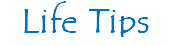

No comments:
Post a Comment