Lets discuss how to use VLOOKUP function in Excel. VLOOKUP is used to get results for a certain value from a table. If a table or database contains details of 1000 people and we need to get the details of 50 or 100 people we can use VLOOKUP function to get the answer in minutes. Using the below example lets see how VLOOKUP is used.
Below Table contains Employee Number, Name, Designation and Salary.
We need to search for Designation for given names in Table Number 2.
Click on blank cell under Designation and type the formula as shown in Table 3 and click on Enter. Then you can drag and drop the formula to other columns and the formula will be applied to all rows.
Formula is =VLOOKUP(B35,C2:E17,2,0)
Here B35 is the (Lookup Value) the cell which have the Name of the Employee
C22:E17 - (Table Array) which is the Table from where the result comes from. It can be in same sheet or different sheet or can be in different workbook.
2 - 2 will be the column index number from where the result exist. In the above table Name is Column 1 and Designation is in column 2 and Salary is in column 3.
0 - (Range Lookup) It will be True or False. Can be give as True Approximate match or False Exact match. Can give as 0 or 1. Where Zero is False and 1 is True.
Once the formula is typed and pressed Enter the result will be shown. Click on the corner and drag to input the formula to other rows as well.
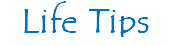



No comments:
Post a Comment