There is a new function which is called as XLOOKUP. XLOOKUP is available in latest version of Microsoft Excel.
If your version of Excel have XLOOKUP function you can use XLOOKUP. XLOOKUP is advanced version of VLOOKUP and it is easy to use.
In the below table if you need to get the City in a Country as per the Country Capital Name you can use VLOOKUP or XLOOKUP but if you need to get Country Name as per Country Capital you cannot use VLOOKUP but you can use XLOOKUP.
Because in VLOOKUP result after the Lookup Value can be taken and in XLOOKUP you can go for before or after the Lookup Value. Lets see this using an Example.
In the below Table you need to get Country name based on Capital Name. We can apply XLOOKUP.
Lets see how
Use the below formula to get the result. XLOOKUP(B14,C2:C10,B2:B10,0)
Here B14 - Lookup Value - In the example capital name
C2:C10 - Lookup array - in the example its Capital Name
B2:B10 - Return Array - in the example its Country Name
Using XLOOKUP function we need to copy the Lookup Array and Return Array for getting the result.
For eg. In VLOOKUP we need to copy the entire table and give the column number to get the result but in XLOOKUP just provide the Lookup array and return array. No need to copy the entire table and count the column number for getting the result.
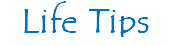

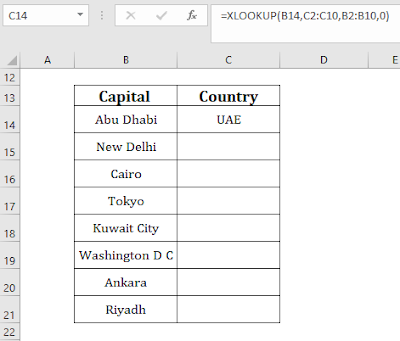
No comments:
Post a Comment